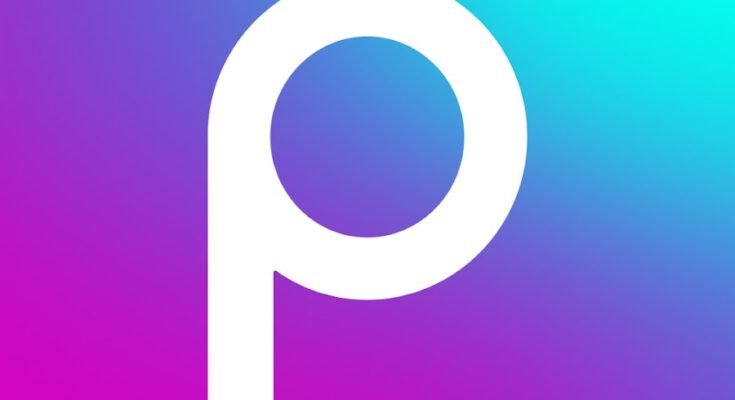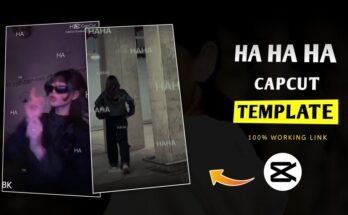PicsArt has become one of the most popular photo editing and graphic design apps in the world. With its intuitive tools, stunning effects, and social features, PicsArt empowers creators to transform their ideas into captivating visuals. Whether you’re an influencer, an aspiring artist, or someone who loves to edit photos for fun, PicsArt offers a vast suite of features to meet your creative needs.
If you’re eager to join the millions of users exploring this powerful app but aren’t sure how to download it, this guide has you covered. We’ll dive into everything you need to know about downloading PicsArt, including platform compatibility, installation tips, and troubleshooting common issues.
What is PicsArt and Why is It So Popular?
PicsArt is a multifunctional creative platform offering tools for photo and video editing, collage creation, drawing, and more. Here’s why it stands out:
- User-Friendly Interface: Designed to cater to both beginners and professionals, PicsArt’s intuitive layout makes it accessible for everyone.
- Extensive Features: From basic editing tools like cropping and color adjustments to advanced features like AI-powered effects, PicsArt is a one-stop shop for creators.
- Customizable Templates: With a library of pre-made templates, you can create anything from Instagram posts to flyers in minutes.
- Community Interaction: PicsArt doubles as a social platform where users can share their creations and gain inspiration from others.
- Cross-Platform Availability: The app works on multiple platforms, including smartphones, tablets, and desktops, making it versatile and convenient.
How to Download PicsArt on Different Devices
PicsArt is compatible with Android, iOS, Windows, and macOS platforms. Let’s break down the steps to download PicsArt on each device.
1. Downloading PicsArt on Android
PicsArt is widely available for Android devices, including smartphones and tablets. Here’s how to download it:
- Open Google Play Store:
- Locate the Google Play Store app on your Android device.
- Search for PicsArt:
- Use the search bar at the top of the Play Store and type “PicsArt”.
- Locate the App:
- Look for the app with the official PicsArt logo. Ensure it is developed by PicsArt, Inc. to avoid downloading a counterfeit version.
- Install the App:
- Tap the Install button. The app will start downloading and automatically install once complete.
- Launch PicsArt:
- Open the app by tapping Open on the Play Store or locating it in your app drawer.
- Sign Up or Log In:
- Create a new account or log in with your existing credentials to start exploring PicsArt’s features.
2. Downloading PicsArt on iOS (iPhone and iPad)
If you’re an Apple user, downloading PicsArt on your iPhone or iPad is simple:
- Visit the App Store:
- Open the App Store on your iOS device.
- Search for PicsArt:
- Use the search function at the bottom of the screen to type “PicsArt”.
- Select the Official App:
- Look for PicsArt’s official app, identified by the familiar gold and pink logo.
- Download the App:
- Tap the Get button next to the app. You may need to authenticate with Face ID, Touch ID, or your Apple ID password.
- Wait for Installation:
- The app will automatically install after downloading.
- Start Editing:
- Launch PicsArt from your home screen, sign in, and begin your creative journey.
3. Downloading PicsArt on Windows
PicsArt is available for Windows PCs through the Microsoft Store. Here’s how to install it:
- Open Microsoft Store:
- Press the Windows key and search for Microsoft Store, then open the application.
- Search for PicsArt:
- In the search bar, type “PicsArt” and press Enter.
- Locate the App:
- Click on the PicsArt app in the search results. Ensure it’s published by PicsArt, Inc..
- Download and Install:
- Click the Get or Install button. The app will download and install automatically.
- Launch PicsArt:
- After installation, you can launch PicsArt from the Start Menu or Microsoft Store.
- Log In:
- Sign in with your PicsArt account or create a new one to start editing.
4. Downloading PicsArt on macOS
While PicsArt does not have a dedicated macOS app, Mac users can use PicsArt on their browser or download mobile apps on M1/M2 MacBooks that support iOS apps. Alternatively, you can use Android emulators. Here’s how:
- Using the Browser:
- Visit the PicsArt website on Safari or Chrome, and use the online editor for basic functionality.
- Install iOS Version (For M1/M2 MacBooks):
- Open the Mac App Store.
- Search for PicsArt and install the iOS version directly.
- Using Android Emulators:
- Download an emulator like Bluestacks or Nox Player.
- Install PicsArt from the Google Play Store within the emulator.
How to Ensure a Smooth Installation Process
Downloading PicsArt is generally straightforward, but here are some tips to ensure a hassle-free experience:
1. Check Compatibility
Ensure your device meets the minimum requirements for PicsArt. For mobile devices, it should run on at least:
- Android 7.0 or higher
- iOS 13 or later
For PCs, Windows 10 or newer versions are recommended.
2. Stable Internet Connection
A stable and fast internet connection ensures the app downloads without interruptions.
3. Sufficient Storage Space
PicsArt requires approximately 100MB of storage, but this can increase with updates and downloaded assets like stickers or templates. Free up space if necessary.
4. Keep Your Device Updated
Make sure your device’s operating system is up to date to avoid compatibility issues.
5. Download from Official Sources
Only download PicsArt from trusted sources like the Google Play Store, App Store, or Microsoft Store to ensure you’re getting the legitimate app without malware.
Troubleshooting Common Issues
If you encounter problems while downloading PicsArt, here’s how to resolve them:
1. Download Fails to Start
- Solution: Restart your device, ensure a stable internet connection, and try downloading again.
2. App Won’t Install
- Solution: Clear cache in your device’s app store (Play Store or App Store). For Android users, go to Settings > Apps > Google Play Store > Clear Cache.
3. App Crashes After Installation
- Solution: Update the app to the latest version or reinstall it. Ensure your device has enough RAM and storage space.
4. Unable to Log In
- Solution: Reset your password or log in with alternative options like Google or Facebook.
FAQs About Downloading PicsArt
Q1. Is PicsArt free to download?
Yes, PicsArt is free to download on all platforms. However, it offers a premium subscription called PicsArt Gold, which unlocks advanced tools, ad-free usage, and exclusive content.
Q2. Can I use PicsArt offline?
Some features, like basic editing tools, are available offline. However, you need an internet connection for downloading assets, using AI features, and sharing your creations.
Q3. Can PicsArt be used on multiple devices?
Yes, you can use your PicsArt account on multiple devices, ensuring your projects sync seamlessly across platforms.
Download
Q4. Are there alternatives to PicsArt?
Yes, alternatives like Adobe Photoshop Express, Snapseed, and Canva offer similar features, but PicsArt stands out for its robust community and versatile tools.
Conclusion
Downloading PicsArt is the first step toward unlocking your creative potential. Whether you’re working on a smartphone, tablet, or PC, the app provides everything you need to produce professional-quality edits and original designs. By following the steps outlined in this guide, you’ll be ready to explore the vast world of PicsArt and create stunning visuals for personal or professional use.
For more Information Click Here