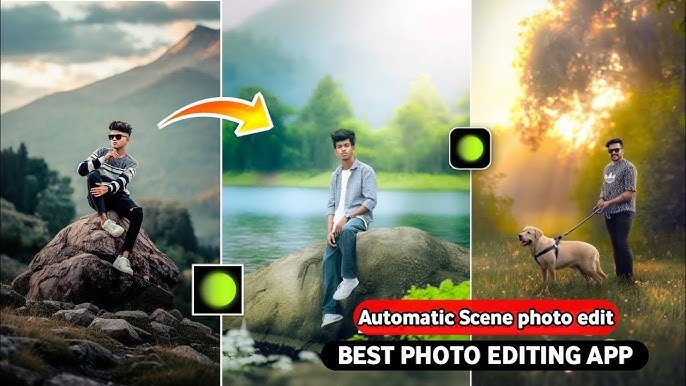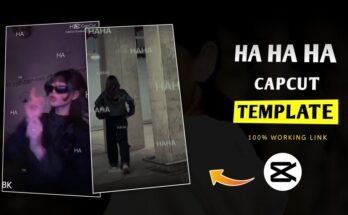In today’s digital age, Hypic App photography and visual content have taken center stage across various platforms. Whether for social media, professional projects, or personal use, high-quality images are crucial to making a lasting impression. The rise of artificial intelligence (AI) has revolutionized the way we approach editing images, and one tool that stands out in this arena is the Hypic App. This app allows users to manipulate and enhance images effortlessly, including expanding the background, which is a sought-after feature for photographers, designers, and content creators alike.
In this comprehensive guide, we will explore how to expand the background of an image with AI in Hypic App, delve into its features, and provide tips and tricks to make the most of this innovative tool. Whether you are a beginner or a seasoned user, this guide will help you understand the process and get the best results.
What is the Hypic App?
Before we dive into the specifics of expanding backgrounds using AI in Hypic, it’s essential to understand what the app is all about. The Hypic App is a cutting-edge mobile application that leverages artificial intelligence to help users enhance, edit, and transform their images. The app provides a wide array of tools and features, including object removal, background blur, automatic color correction, and much more.
One of the most powerful features of Hypic is its AI-driven background expansion tool. This feature allows users to seamlessly extend the background of an image, which is particularly useful for various creative projects. Whether you want to create more space around your subject or manipulate the image to fit a specific aspect ratio, Hypic makes it easy and intuitive.
Why Expand Backgrounds in Images?
Expanding backgrounds in images can be incredibly useful for a range of reasons. Here are a few scenarios where background expansion is helpful:
- Changing Aspect Ratios: If you need to fit an image into a particular size or aspect ratio, expanding the background is an effective way to avoid cropping your subject or distorting the image. This is especially important for professional projects where maintaining the integrity of the subject is key.
- Creating a Better Composition: Sometimes, the subject of an image might appear too close to the edges, making the composition feel cramped. By expanding the background, you can give your subject more breathing room and create a more balanced and aesthetically pleasing image.
- Incorporating New Elements: Expanding the background can also give you the freedom to add new elements or objects to the image. Whether you want to introduce new textures, colors, or scenes, this feature allows for greater flexibility in the creative process.
- Visual Storytelling: Expanding the background can also be a way to add context to an image, making it more engaging and helping to tell a story. For example, if you’re showcasing a product, expanding the background can allow you to add additional elements that highlight the product’s features or its environment.
How AI Helps in Background Expansion
Traditional background expansion techniques can be time-consuming and require a high level of skill. In contrast, AI-powered apps like Hypic simplify the process by automating many of the steps involved. The AI in Hypic analyzes the content of your image, understands the composition, and uses this information to generate a seamless background extension.
Here’s how AI facilitates the process of expanding backgrounds:
- Context-Aware Generation: The AI algorithm is trained to recognize patterns in your image, such as colors, textures, and objects. This means that the AI can intelligently expand the background while maintaining consistency in lighting, shadows, and overall aesthetic.
- Smart Edge Detection: The app uses AI to identify and distinguish the subject from the background. This allows it to accurately extend the background without affecting the subject. The edge detection ensures that the transition between the original background and the expanded section is smooth and natural.
- Automatic Filling of Gaps: One of the most impressive features of AI-driven background expansion is its ability to fill gaps automatically. Whether the new background is a continuation of existing elements or entirely new content, the AI works to ensure that the transition is as seamless as possible.
- Learning from Patterns: The more you use the app, the better it becomes at understanding your preferences and the types of images you work with. This adaptive learning process enhances the quality of the results over time.
Steps to Expand Background with AI in Hypic App
Now that we have a better understanding of the app’s capabilities and the benefits of background expansion, let’s walk through the step-by-step process of expanding the background of an image using the AI-powered tools in Hypic.
Step 1: Download and Install the Hypic App
The first step is to download and install the Hypic app on your mobile device. The app is available for both iOS and Android devices, so you can easily find it in the App Store or Google Play Store. After installation, open the app to get started.
Step 2: Upload Your Image
Once the app is open, tap on the “Upload” button to select the image you want to work with. You can choose an image from your gallery or take a new photo directly within the app.
Step 3: Select the Background Expansion Tool
Next, navigate to the “Background Expansion” tool in the app’s editing menu. This is typically found under the “Editing” or “AI Tools” section. Once selected, the app will automatically analyze the image and provide you with options for expanding the background.
Step 4: Define the Area for Background Expansion
The app will display a grid or outline around the areas where it will expand the background. You can manually adjust these settings to define the exact area you want to extend. Some apps allow you to use a brush tool to highlight the sections of the background that need to be expanded.
Step 5: Let the AI Work Its Magic
Once you’ve defined the area, tap the “Expand” or “Generate” button to let the AI process the image. The app will automatically analyze the image and begin extending the background, filling in the gaps with contextually appropriate patterns, textures, or colors.
Step 6: Review and Adjust
After the AI has expanded the background, you’ll be presented with the results. You can zoom in to inspect the transition between the original and expanded areas. If you’re satisfied with the outcome, you can proceed to the next step. If you notice any areas that need adjustment, you can fine-tune the expansion by tweaking the settings or manually correcting minor details.
Step 7: Save and Export
Once you’re happy with the final image, save the changes and export the image to your device. From here, you can share it on social media, use it in design projects, or simply enjoy the enhanced visual content.
Tips for Expanding Backgrounds in Hypic App
To get the most out of the Hypic app and achieve the best results when expanding backgrounds, consider the following tips:
- High-Quality Images: Start with high-quality images for the best results. The better the quality of your original image, the more seamless the background expansion will be. Low-resolution images may not yield optimal results when enlarged.
- Avoid Over-Expanding: While it can be tempting to extend the background too much, try not to overdo it. Expanding the background excessively can make the image look unnatural. A subtle expansion works best for most situations.
- Use Consistent Lighting: The AI works best when the lighting in the original image is consistent throughout. If your subject has harsh shadows or bright spots, consider adjusting the lighting in the app before expanding the background to ensure a more natural result.
- Experiment with Different Backgrounds: You can experiment with various background styles, textures, or color schemes. Hypic allows you to add creative flair to your images by incorporating elements like blurred effects, nature scenes, or abstract patterns.
- Refine Edges Manually: While the AI does a fantastic job, it may sometimes need some manual touch-ups, especially around the edges where the background meets the subject. Use the app’s manual tools to clean up these areas for a more polished finish.
- Stay Updated: AI tools are constantly improving, and the developers of Hypic regularly release updates to enhance the functionality and accuracy of the app. Make sure to keep your app updated to take advantage of the latest features and improvements.
Android
iOS
Conclusion
Expanding backgrounds with AI in the Hypic app is an intuitive and powerful way to enhance your images. Whether you’re trying to fit an image into a specific aspect ratio, improve the composition, or creatively add new elements, Hypic’s AI-driven background expansion tool makes the process quick and easy. With its intelligent algorithms, you can achieve seamless results without the need for complex editing skills.
By following the steps outlined in this guide and applying the tips provided, you can master the art of background expansion in no time. Start experimenting with your images today and explore the endless possibilities that AI-powered editing has to offer!
For more insights on the latest AI trends and content creation tips, check out other articles on TechBN.